Mac Magic: Turning Word Docs into Slick PDFs
We’ve all been in that spot—you tweak a doc until it’s perfect in Word, and then someone says, “Can you shoot it over as a PDF?” Dramatic eye-roll. If you’re using an Apple machine, no worries. You won’t need to download anything sketchy or chant incantations. It’s actually super straightforward.
Your macOS system is surprisingly great at file transformations. You don’t have to rely on janky web converters (the ones that feel like they time-traveled from the early 2000s). Everything you need is already baked in—classic Apple style.
Get It Done in Word (No Spells Needed)
If you’re already writing in Microsoft’s text editor, you’re halfway there. Turning that .docx into a PDF takes literally seconds.
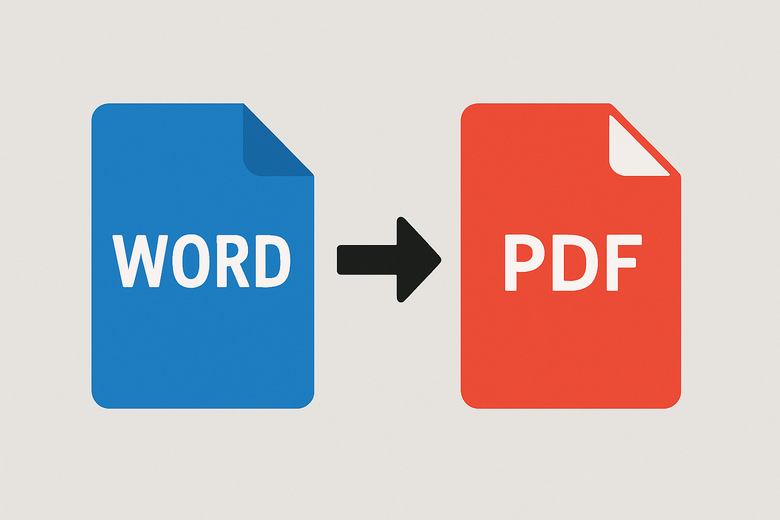
Here’s your foolproof walkthrough:
- Fire up your doc in Word.
- Hit File in the top menu.
- Select Export or Save As.
- Pick PDF from the list of file types.
- Choose where to store it—desktop, documents, whatever suits your chaos.
- Confirm by clicking Save. And done!
No added software, no surprise costs, no yelling at your screen. Easy breezy.
Hidden Superpower: Print to PDF on Mac
No Word? No problem. Maybe you’re using Pages, or just previewing a shared draft. Doesn’t matter. Your Mac has a nifty built-in feature that lets you generate a PDF from practically anything.
Yup, if you can print it, you can make it into a portable format.
Just follow these steps:
- Open your file (use Preview, Pages, or even TextEdit if you must).
- Hit Command + P or go to File > Print.
- In the bottom-left of the print screen, click the PDF dropdown.
- Choose Save as PDF.
- Give it a name, pick a folder, hit Save.
Voila—you’ve crafted a digital copy ready for sharing. Go you!
Feeling Fancy? Try External Tools
The built-in stuff is solid. But maybe you want bonus features like combining multiple files, locking them down, or scribbling notes. That’s where extra utilities come in.
Some crowd favorites include:
- Adobe Acrobat – Feature-packed and powerful, though a bit heavy and not exactly cheap.
- PDF Expert – Sleek, fast, made for Mac folks who need to mark up or manage files on the regular.
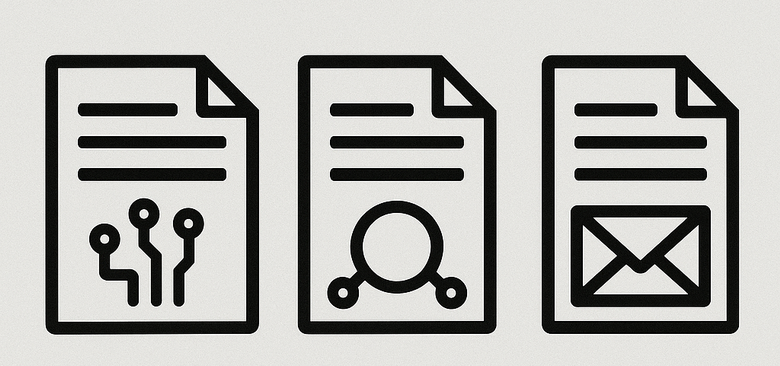
If PDFs are your daily grind, these tools can be lifesavers. Otherwise, native options work just fine.
So Why Bother Converting at All?
Great question. These portable files are like the Esperanto of documents—they look the same no matter where you open them. No weird formatting surprises, missing fonts, or compatibility drama.
They’re also smaller in size and can be locked down with passwords. Perfect for resumes, contracts, or even your world-famous taco recipe.
The Takeaway (Without the Stress)
If you’ve been wondering how to turn your editable doc into a polished PDF on your Apple device—now you’ve got the playbook. Whether you’re working directly in Word, using the Mac’s native print function, or rolling with some fancy software, you’re covered.
So next time someone asks for a PDF version, you’ll grin and say, “Already zipped and ready.”
