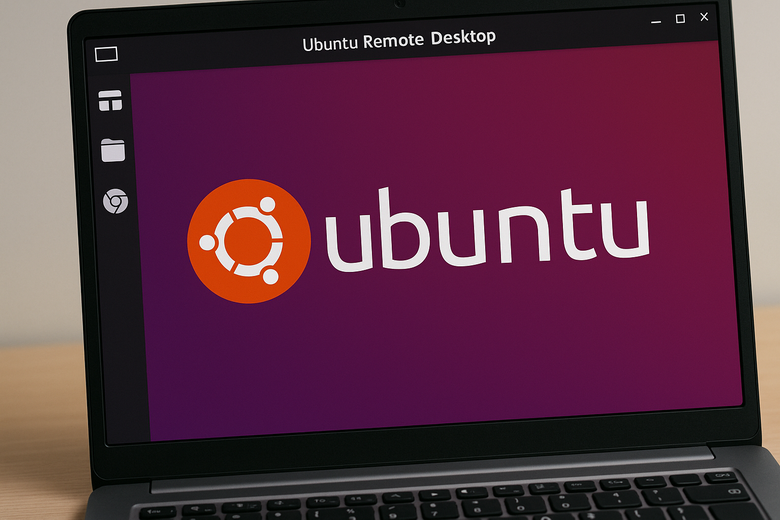Remote Desktop for Ubuntu: Simple, Smooth, and Kinda Cool
Ever felt the urge to peek into your Ubuntu system without actually being there? Maybe you’re chilling with a coffee or halfway across the world — either way, remote access makes it totally doable.
Setting up a remote viewer for your Linux system sounds techy, but it’s actually pretty doable. Whether you’re managing servers, working remotely, or just forgot an important file at home, having access to your Ubuntu from anywhere makes life a whole lot easier. Plus, let’s face it — controlling your setup from afar feels kinda awesome.
What’s the Big Deal with Remote Access?
Let’s say you’re traveling and suddenly need something from your Linux system. Instead of panicking, you just log in remotely and grab it like it’s no big deal.

It’s not only for emergencies. Sometimes you just want to check in, launch a script, or help someone fix their setup. And doing all that without being physically there? Priceless.
Cool Tools You Should Try
Linux users aren’t short on choices when it comes to remote access. These are some reliable ones to check out:
- Remmina: Handles all sorts of protocols like RDP, VNC, SSH. Super handy and flexible.
- XRDP: If you’re coming from a Windows system, this one’s perfect. You can use Windows’ built-in remote desktop to log into Ubuntu.
- TigerVNC / RealVNC: Old but gold. Requires a bit more setup, but they get the job done like champs.
Try different ones and see which fits your flow best.
Setting Up XRDP (It’s Easier Than You Think)
If you’re using a Windows device to access Ubuntu, XRDP is a great choice. Here’s how to get it rolling:
- Open a terminal and type:
sudo apt update && sudo apt install xrdp -y - Start the service:
sudo systemctl enable xrdp --now - Make sure it’s running:
systemctl status xrdp - Let the firewall know what’s going on:
sudo ufw allow 3389/tcp
Now head to your Windows machine, launch Remote Desktop, enter your Ubuntu box’s IP — and you’re in!
Stay Safe While You’re At It
Opening a digital door into your machine means you need to be extra cautious.
- Use secure, long passwords. Not “1234” or your cat’s name.
- If possible, go through an SSH tunnel for extra protection.
- Keep your system updated. Seriously, don’t skip this.

If Things Get Weird, Here’s What to Check
Remote setups can be moody, but most issues have quick fixes:
- No connection? Peek at your firewall settings.
- Blank screen? Try logging out on Ubuntu before connecting.
- Connection errors? Make sure XRDP is still running properly.
A little patience and tinkering usually solves the problem.
Final Thoughts
Getting remote control over your Ubuntu system is one of those things that sounds complicated… until you try it. A few commands here, some settings there, and you’re cruising.
Whether you’re working from afar, grabbing files on the go, or just geeking out, remote access makes your Ubuntu experience a whole lot more flexible. Try it once — you’ll probably get hooked.