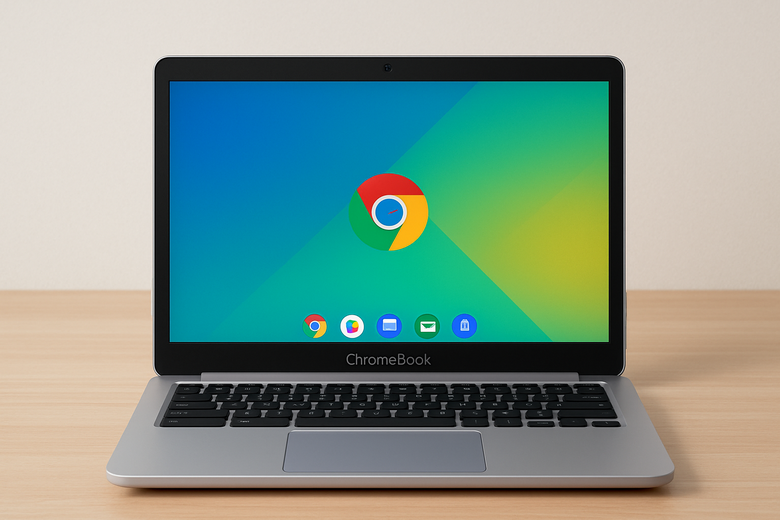How to Access a Windows Computer from a Chromebook (Without the Headache)
So, you’ve got yourself a Chromebook and now you’re thinking — “Can I actually control my Windows desktop from this thing?” The answer: absolutely. It’s not as plug-and-play as we’d like, but it’s totally within reach. You won’t need wizard-level skills — just a bit of guidance and a few tools.
Once everything’s in place, you’ll be jumping into your PC from your Chrome-powered notebook like it’s the most natural thing in the world. Easy, effective, and weirdly satisfying.
When a Browser Isn’t Enough
Let’s face it — cloud apps are great, but sometimes they just don’t cut it. Maybe you’ve got software that only runs on Windows, or your important files are chilling on your work machine. That’s when remote access becomes a lifesaver.
Sure, Chromebooks are perfect for web surfing and everyday stuff. But once you need to run something more complex, being able to reach your actual Windows setup is a total game-changer.
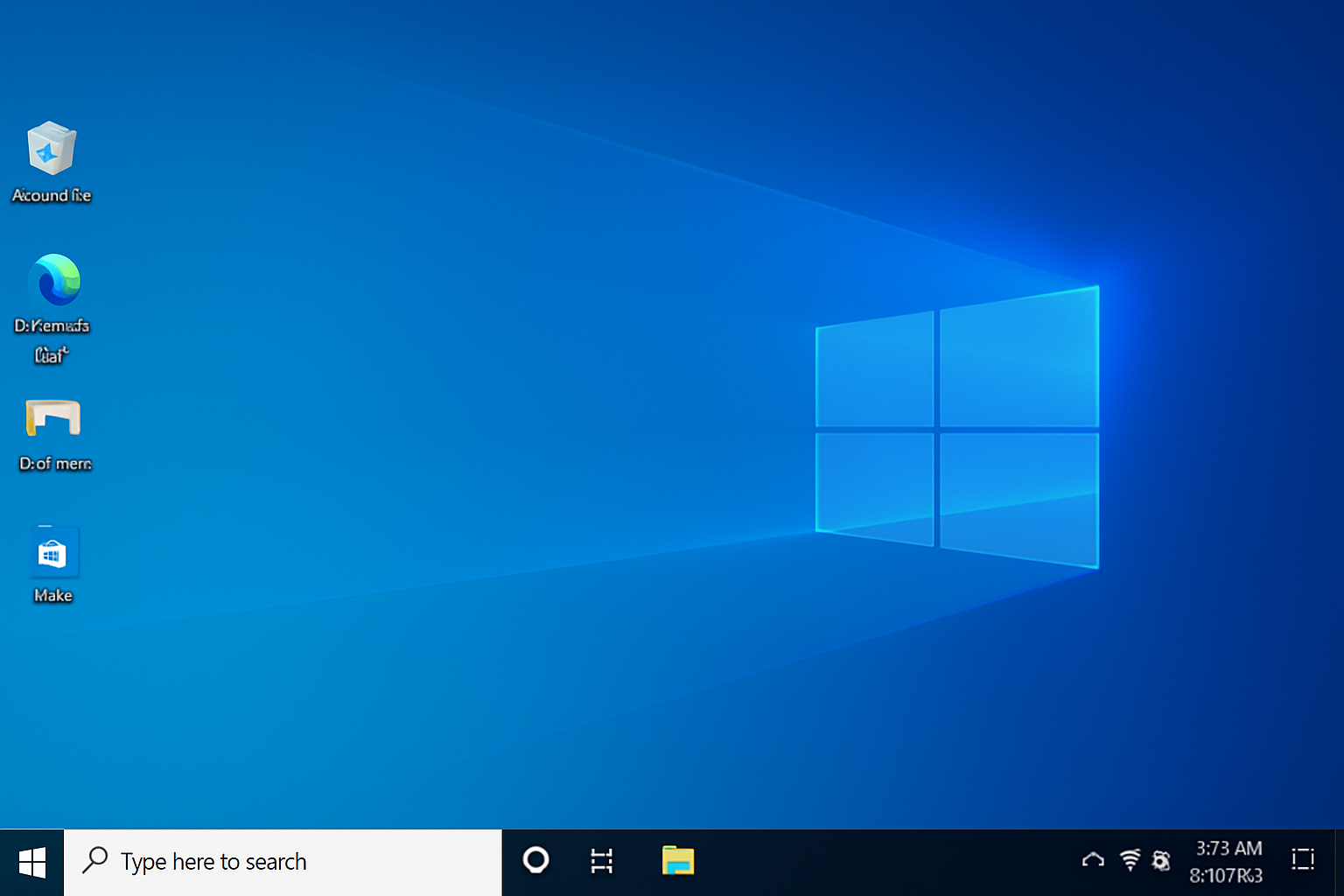
Two Foolproof Ways to Get In
There are a couple of reliable methods to get remote control over your Windows system using a Chromebook. Both are simple, and you don’t need to be an IT wizard to set them up.
Option 1: Microsoft’s Android App
-
Fire up the Google Play Store.
-
Download the official Remote Desktop app from Microsoft.
-
Plug in your PC’s credentials, and off you go — controlling your desktop like a pro.
Option 2: Chrome Remote Desktop
-
A solution from Google itself.
-
Set it up in Chrome on both devices.
-
Log in with the same account, and voilà — quick and easy access to your machine.
One gives you full control and more features, the other is simpler and perfect for casual use.
Things to Double-Check Before You Dive In
To avoid banging your head against the wall later, make sure everything is ready to roll:
-
Your Windows system should have remote connections enabled (Pro versions support it by default).
-
Both devices need to be online — and not on some dodgy café Wi-Fi.
-
If you’re trying this from a school or work network, firewall restrictions might block you. A VPN can usually get around that.
If Something Isn’t Working
Sometimes, tech just acts up — that’s life. If you’re hitting a wall when trying to connect, here are the usual culprits:
-
Windows version limitations — Home edition doesn’t support incoming remote desktop sessions.
-
Network weirdness — Especially if you’re connecting from a different location.
-
Security software interference — Antivirus or firewalls might be blocking the connection. Try disabling them temporarily to test.

Bonus: Chromebooks Are Secretly Powerful
Don’t let the minimal design fool you — many developers, IT folks, and remote workers use Chromebooks as their control hub. When paired with a solid remote setup, that affordable device becomes your remote desktop gateway.
And major props to Microsoft for supporting Android and iOS with its remote tools. You don’t need to be locked into Windows hardware to get real work done.
Final Thoughts: Turn Your Chromebook Into a Windows Gateway
With a little prep, your lightweight laptop becomes a portal into your full-featured desktop environment. Whether you’re checking work files, using pro-level software, or just showing off, remote access makes your Chromebook far more capable than it looks.
Try both methods, find your groove, and enjoy the freedom of jumping into your PC from anywhere — even if it’s just from the other side of the couch.
And if things go sideways or you get stuck — you know where to find help 😉