Imagine needing an urgent document for a meeting while stuck in traffic, your laptop battery at 5%, and your office desktop hundreds of miles away. What if you could just “reach” through the internet and control your office PC like magic? That’s what Remote Desktop is for—and it’s more useful than you think.
This isn’t a dry tech manual. It’s a field guide to making remote desktop windows 10 work in the real world—from failed connections to obscure compatibility quirks. We’ll dive into the weird cases, the useful hacks, and the details other guides skip.
What Is Remote Desktop and Why It Still Matters
Remote Desktop is not just about convenience. It’s about full control. You’re not accessing files—you’re running your PC from afar. For remote workers, it means continuing a Photoshop session from home. For IT, it means rebooting a stuck server at 2 a.m. without driving in.
The real beauty? It’s already built into your PC—if you know how to find it. And if you don’t, don’t worry: by the end of this, you will.
What makes RDP more powerful than screen-sharing apps
- You can control system-level apps and run updates
- It’s faster and more responsive over LAN
- Less dependency on third-party cloud services
Why people still struggle with it in 2025
- Confusing differences between Home and Pro editions
- Network firewalls block default ports
- Misconceptions around security and compatibility
How to Enable Remote Desktop on Windows 10 (and Why It Might Be Hidden)
Let’s start with the classic: how to enable remote desktop windows 10. If you’re using Windows 10 Pro or Enterprise, go to Settings → System → Remote Desktop. Flip the switch. That’s it. But most users get stuck here because…
They’re using remote desktop windows 10 home. And yes, in Home, the feature to accept incoming RDP connections is missing. Microsoft hides it behind the paywall. Still, you can connect from Home—just not to it.
What to check before you panic
| Checklist Item | Why It Matters |
|---|---|
| Are you on Windows 10 Home or Pro? | Only Pro supports incoming RDP connections without workarounds |
| Is your firewall or antivirus blocking RDP? | Security software can silently prevent remote connections |
| Are you on the same network (for testing)? | Ensures connection issues aren’t caused by external network settings |
Workarounds (and what to avoid)
- Some tools claim to “unlock” RDP on Home. Use with caution.
- Safer alternative: Try AnyDesk or Chrome Remote Desktop if you’re on Home
Setting It Up Like a Pro: More Than Just a Toggle
Knowing how to set up remote desktop windows 10 means understanding more than the on/off switch. Your host machine needs a static IP or a service like DynDNS. You also need to forward port 3389 in your router—and that’s where most users give up.
Let’s fix that. Log into your router, find “Port Forwarding,” and point port 3389 to your computer’s IP. Done right, it works like a charm.
Common mistakes to avoid
- Forgetting to assign a static IP: your forwarded port may “vanish” on reboot
- Using a weak password on your user account
Bonus tip: secure it better
- Enable Network Level Authentication
- Change the listening port from 3389 to something custom
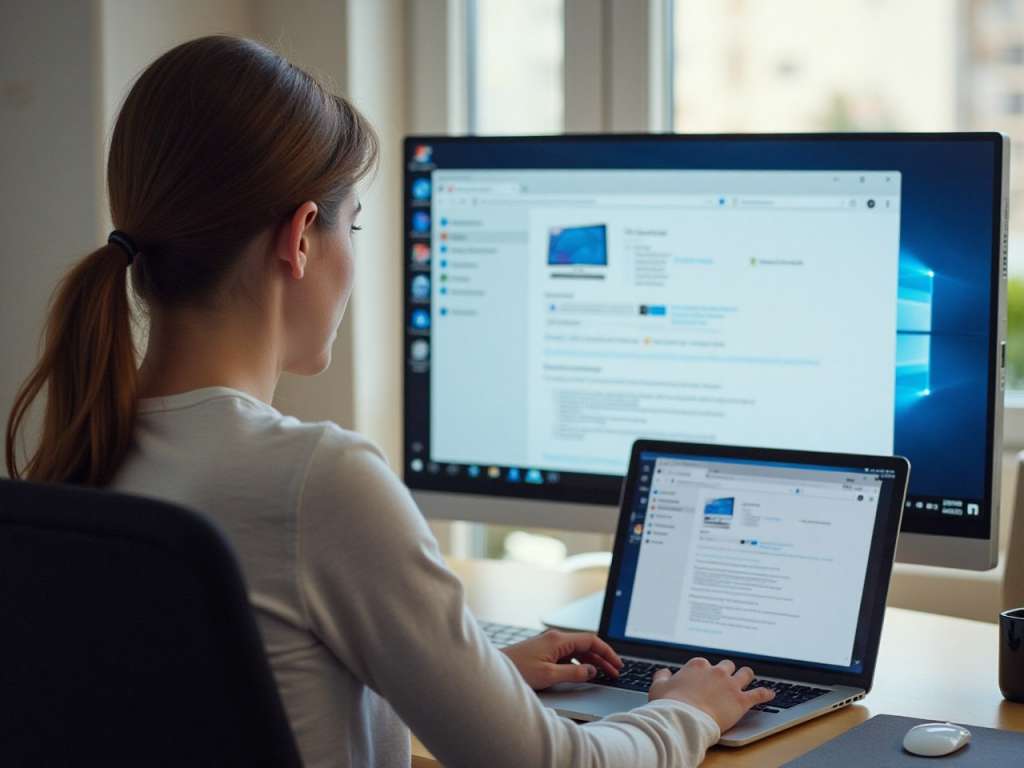
Connecting from Anywhere (Even a Mac or Linux)
So you’ve got it enabled. Now what? How to use remote desktop to connect to a windows 10 pc is simpler than you think. Just use the built-in RDP app on another Windows machine. On Mac? Get Microsoft Remote Desktop from the App Store. On Linux? Tools like Remmina or KRDC do the trick.
Cross-platform use, like windows remote desktop linux or remote desktop windows to mac, is reliable, but can feel slightly slower depending on network conditions and settings.
The one setting you must check every time
- Resolution and scaling: match it to your client for smoother experience
Tools that help
- For Mac: Microsoft Remote Desktop (free)
- For Linux: Remmina (open-source, fast)
When It Fails: The Most Common RDP Issues
Let’s talk about frustration. If windows 10 remote desktop not working, it usually falls into one of three buckets: network, credentials, or service. Is the PC sleeping? Wake it with Wake-on-LAN. Did the IP change? Check your router.
Other common headaches include firewall rules resetting after an update, or third-party antivirus silently killing the RDP session.
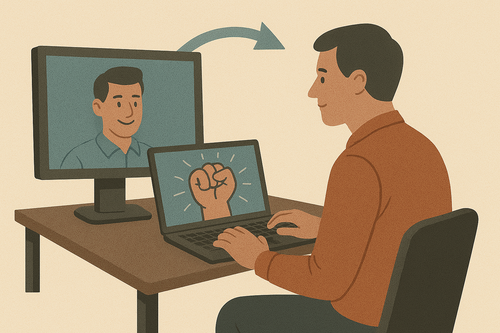
Real-world quick fixes
- Check Windows Update history—did anything install recently?
- Reboot router and PC
- Temporarily disable third-party firewall apps
Pro-level diagnostics
- Use mstsc /admin for admin access
- Check Event Viewer for failed login attempts
Advanced Features You Didn’t Know You Needed
Multi-monitor setups are increasingly common. With windows remote desktop multiple monitors, you can work remotely as if you’re sitting at your triple-screen workstation—just check “Use all my monitors” in the RDP client.
This is where RDP shines over casual remote tools: smooth switching, clipboard sharing, and printer redirection. All the power of your desktop, wherever you are.
Turn RDP into a full work-from-anywhere tool
- Use cloud drives to sync files automatically
- Schedule wake timers so your PC’s ready when you are
- Set BIOS to power on PC after a blackout

Wrapping up: You’ve got options
From how to enable remote desktop windows 10 to cross-platform support, Remote Desktop can be a serious asset—if you know how to tame it. And if it doesn’t fit your needs, you now know where to look next.
Remote Desktop isn’t outdated. It’s just underused. Until now.
