Still punching out invoices by hand in Word or Excel? Stop torturing yourself. It’s 2025 — there’s no excuse to live in spreadsheet purgatory. QuickBooks does the dull work for you and doesn’t complain once.
You tap a few buttons, the bill gets built, branded, and zips off to your client — all in under two minutes. That’s faster than brewing a cup of tea. Flip on online payments, and clients can pay right then and there. Feels like magic, but it’s just well-coded logic.
Understanding what separates invoices from sales receipts in QuickBooks
It’s easy to mix them up. Both seem to say, “Hey, pay up!” — but they’re not the same beast. Using the wrong one? That’s how confusion sneaks into your accounting.
An invoice is a gentle nudge that says: “You owe me, here’s what for.” You’ve done the job, sent the product, and now it’s time for them to settle the balance. A sales receipt, meanwhile, is for payments made on the spot. Think of it as the “thanks for your business” slip after you’ve been paid.
Getting your business profile in order before sending out a bill
Yeah, setting up company details feels like boring admin stuff. But a half-filled invoice with no brand identity? That’s a good way to look like a scam.
Take five minutes to enter your business title, contact numbers, location, logo, and tax info. QuickBooks will remember it all, and your outgoing documents will look polished, legit, and way more trustworthy.
Adding clients the smart way to prevent invoice headaches later
Punching in client info on the fly might feel fast — until you realize you’ve sent a bill to “[email protected]” instead of “gmail.com”. Oops.
Do yourself a favor and fill out full customer records up front:
- Company or individual name
- Preferred email
- Phone number
- Billing details
- Agreed payment window
QuickBooks will hold onto these profiles, and you’ll fly through future billing without errors or repeats.
Picking the right QuickBooks product for how you handle invoices
Not every version of QuickBooks fits every business. It’s not one-size-fits-all. If you’re a freelancer or solopreneur, QuickBooks Online is perfect — it runs anywhere, updates itself, and doesn’t ask to be installed.
For control freaks who love things local, there’s QuickBooks Desktop. It’s packed with features but lives on your hard drive. Also: Essentials, Simple Start, Plus… it’s like a buffet of tools. Compare and grab what suits your workflow — no need to overpay.
Creating your first invoice from the ground up in QuickBooks
Alright, deep breath. Time to launch your very first billing document. Don’t worry, it’s easier than baking cookies.
Just follow this flow:
- Open Sales, click Invoices
- Hit New Invoice
- Select or add your client
- Enter services or items (and their prices)
- Set due date, tax, and pay terms
- Tap Send
Boom — it’s flying toward their inbox. Fast, clean, zero stress.
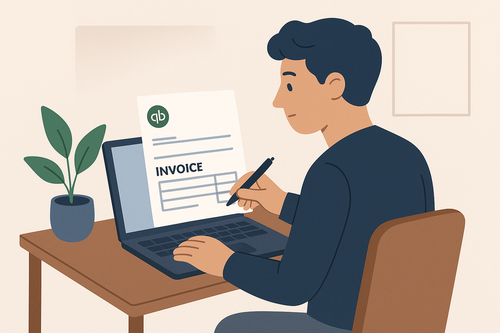
Walkthrough of the full invoice-building process step by step
Let’s zoom into the nuts and bolts. When you craft an invoice, little choices add up. Choose your client carefully. If they’re not in your list, fill out their full details. It’s worth the few extra seconds.
Then, bring in the services or products. Got them saved in your catalog? Even better — just click and fill. Don’t forget to include tax (if needed), personalize with a message, maybe a thank-you note, and double-check the preview before hitting send. Typos happen. So do accidental $10,000 charges. Trust but verify.
