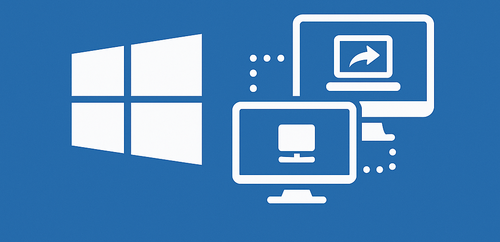So, you’re sitting there, trying to hop onto your other PC through Remote Desktop, and… nada. No login screen, no connection — just some cryptic error or maybe just blackness. Sound familiar? You’re not alone. Let’s unpack why remote access sometimes flips out and, more importantly, how to put it back in its place — minus the tech babble, with a sprinkle of humor.
Your Windows Version Might Not Be on the Guest List
Let’s kick things off with something simple. Are you even running a version of Windows that’s cool with hosting remote sessions? Because, plot twist — Windows 10 Home doesn’t come with that party trick. You’re allowed to dial out, but no one’s allowed in.
If you’re on the Home train, no amount of registry tweaking will save the day. Sure, you might find sketchy workarounds, but they’re about as stable as a Jenga tower on a bumpy road. The real fix? Level up to Windows 10 Pro — it unlocks the feature officially and lets you sleep at night.
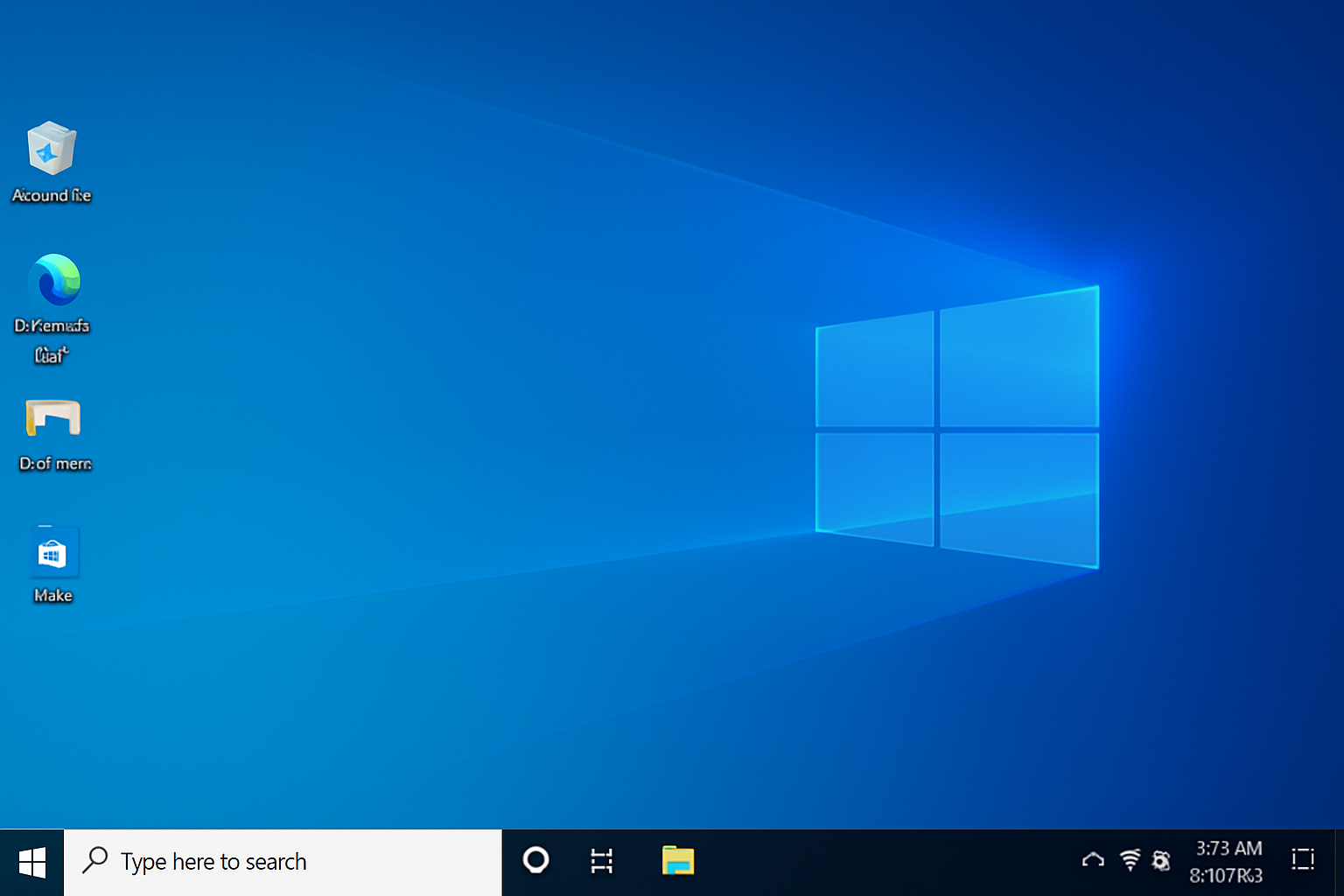
Firewall or Antivirus Might Be Gatekeeping the Connection
Everything looks fine. Permissions are in place. Settings look correct. Yet RDP gives you the cold shoulder. Why? Because the firewall or your overprotective antivirus might’ve slammed the door shut on port 3389 — that’s the one Remote Desktop uses to talk.
Sometimes, even Windows Defender pulls a “frenemy” move and blocks the OS’s own tools. Take a stroll through your firewall settings and check that this crucial port is open on all networks — both private and public. And if you’ve got a third-party antivirus riding shotgun, double-check its rules too. They tend to err on the side of drama.
DNS Gremlins or Network Wobbles
So you’re typing the computer’s name, hitting “Connect,” and… error city. Classic DNS hiccup. Want to test if that’s the case? Try connecting using the IP address instead of the name. If that goes through — you’ve found the issue.
Think of DNS as the internet’s contact list. When it’s outdated or broken, Windows just can’t “call” the right device.
Boom — your DNS cache is cleared. Also, rebooting your network adapter or even the router (go on, be bold) often does the trick. Don’t knock the old “turn it off and on again” — it’s tech gospel for a reason.
Some Services Might Be Asleep at the Wheel
Even with the right setup, RDP can still throw a fit if its background services aren’t running properly. Maybe they didn’t start with Windows. Or maybe an update knocked them out cold. It happens.
Pop open the “Services” window (Win + R → services.msc) and look for these:
- Remote Desktop Services
- Remote Desktop Configuration
- UserMode Port Redirector
If any of these aren’t running, fire them up. If they’re on but acting sketchy, restart them. Nine times out of ten, this alone gets Remote Desktop working again.
Group Policy Might Be Secretly Overriding Everything
| Situation | Action |
|---|---|
| Remote Desktop keeps getting disabled after enabling it | Check if a Group Policy (GPO) is resetting your preferences |
| GPO found disabling RDP | Open the Group Policy Editor and manually change the rule |
Quick Fixes to Try First
Not in the mood for a deep dive? No worries — here’s a mini checklist to start with:
- Make sure you’re not on Windows 10 Home.
- Check that port 3389 is open and not being blocked.
- Use the IP address instead of the computer name.
- Restart all the RDP-related background services.
Investigate Group Policies that might be undoing your settings.