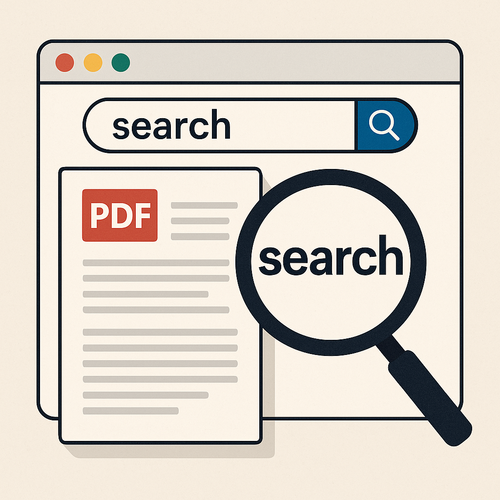Ever opened a massive document, just trying to track down one word, and suddenly you feel like a detective without any leads? You’re not the only one. You’d think it’s a simple task — press a couple of keys, type what you need, and boom, done. But real life says, “Not so fast.” Sometimes it returns nothing. Other times? A bunch of irrelevant nonsense. It’s enough to make you side-eye your screen.
Here’s the kicker: a PDF isn’t your average file. Sometimes it behaves like regular text, sometimes it’s just a fancy image in disguise. What looks like something you could copy and search might just be a flat scan. So you type your phrase, hit search, and get ghosted by your own software. Annoying? Oh, absolutely. But there are ways to get around it — and we’re diving into those.
A Lightning-Fast Way to Locate a Word in a PDF on Your Computer
When you’re in a rush and just need to spot a term quickly, your best bet is to hit a keyboard shortcut. On a Windows device, it’s Ctrl + F. If you’re using a Mac, go with Command + F. A tiny search box shows up — drop in your keyword and fingers crossed, it’ll jump to what you need.
But don’t get too cozy — this trick only works if the file is well-behaved. If the text has typos, weird formatting, or it’s been embedded as an image, this method might strike out. Also, some PDFs are just… moody. They refuse to cooperate. If that’s the case, don’t give up. There are more reliable tools in the toolbox.
Making the Most of Adobe Acrobat Reader’s Built-In Search
If Adobe Acrobat Reader is your go-to PDF viewer, good news: you’ve got more than just the basic search bar at your disposal. Yeah, you can do the usual Ctrl + F thing — but there’s a secret weapon here.
Try hitting Shift + Ctrl + F (or Shift + Command + F on a Mac). This opens a separate panel where you can search through not just the current file, but across a bunch of PDFs at once. Now we’re talking multitasking magic.
You can tweak the search to be case-sensitive, match exact words, or even look through bookmarks and comments. Perfect if you’re knee-deep in technical manuals or lengthy reports and don’t want to scroll endlessly.
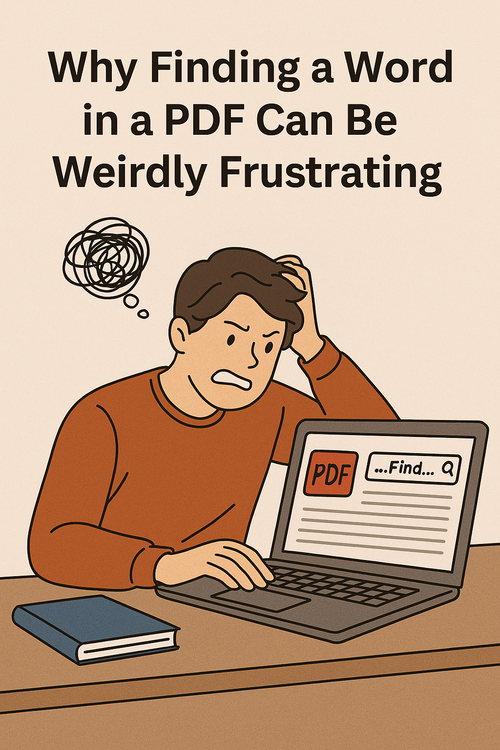
What to Try When PDF Search Isn’t Doing Its Job
So you type in a phrase, hit that search button… and nothing happens. Crickets. Maybe you think you made a mistake, but chances are — the document itself is the issue. A lot of PDFs aren’t built with searchable text. They’re basically just scanned pages — fancy-looking images, not real text.
Here’s a quick test: try highlighting some words with your mouse. Can’t do it? Then it’s not real text. That’s just a static picture of a page. And that’s why your search isn’t working.
No need to panic, though. You’ve got options. First, try opening the file in a different app — browsers like Chrome sometimes handle these better. Another clever workaround: upload the document to Google Drive, open it with Google Docs. If you’re lucky, it’ll auto-convert the content into something you can search through. Total game-changer.
How to Handle Scanned or Image-Only PDFs
Okay, now things get a little techy — but stick with me. If your PDF is just a flat scan or photo of a document, you’re not going to get far with a basic search. Why? Because the computer has no idea those pixels form letters.
What you need here is a bit of artificial brainpower. Time to call in OCR tools — short for Optical Character Recognition. These bad boys take your image and magically pull out the actual words.
Here are a few OCR tools worth trying:
- OnlineOCR.net – quick and free, good for small jobs
- i2OCR – supports lots of languages, simple to use
- Google Drive + Google Docs – upload and let Google do the heavy lifting
After OCR does its thing, your PDF turns into something actually readable by your computer — and boom, now you can search all you want.
Turning PDFs Into Searchable Gold with OCR Tech
Think of OCR as your computer’s way of putting on glasses. It looks at what used to be just a flat image and turns it into a living, breathing document — something you can copy from, search in, and edit.
These days, even your phone can handle this magic. Snap a pic of a page, run it through an app, and out comes a searchable PDF. Seriously, it’s wild.
If you’re constantly wrangling documents, it might be worth investing in smarter software. Tools like ABBYY FineReader go above and beyond — they preserve layouts, recognize tables, and turn cluttered scans into clean, useful content. It’s like giving your PDFs a makeover.
And hey, if the term “OCR” still sounds intimidating — just think of it as the tech that unlocks all the hidden words in your files. Without it, you’re dealing with a fancy screenshot. With it? You’re in full control.