Clicking through endless menus can be fine — until something breaks, or you need to act fast. That’s when the command line becomes more than just a tool for IT veterans. Whether you’re a system admin, remote support tech, or just someone who loves shortcuts, mastering a few key remote desktop command tricks can seriously level up your workflow.
Let’s explore the essential commands and techniques that make remote access faster, cleaner, and more reliable.
Why Command-Line Still Matters in Remote Desktop
There’s something deeply satisfying about typing a single line of code and watching things just work. While graphical interfaces are great for exploration, they often hide advanced features or slow you down with too many clicks. With the right remote desktop command line, you can open sessions, manage users, and troubleshoot issues — all without ever lifting your mouse.
Plus, when something goes wrong — like a GUI freeze or a script failure — the command line is often the only reliable way out. Learning a handful of core commands can transform your experience from reactive to proactive.
GUI vs CLI: What You Gain by Using Commands
- Speed: Launch connections instantly
- Precision: No guesswork — just direct execution
- Automation: Chain multiple commands in a script
When Commands Save Time and Fix Problems Faster
- When you need to connect to multiple machines quickly
- When the Remote Desktop interface won’t launch
- When troubleshooting user session issues in bulk
Basic Remote Desktop Commands for Everyday Use
One of the most-used tools in the Windows environment is the “MSTSC” utility — short for Microsoft Terminal Services Client. This is the backbone of most remote desktop command usage. A simple mstsc in Run or CMD launches the Remote Desktop client immediately. Add parameters, and it gets smarter.
To create a remote desktop shortcut, you can save your settings in an .rdp file and use it from the command line or pin it to your taskbar. Want to go further? Launch it with specific display sizes, authentication rules, or admin permissions — all from a single string.
Connecting to a Remote Machine via Command Line
- mstsc /v:hostname — connects directly to a remote computer
- mstsc /admin — opens session in admin mode (bypassing some limits)
- mstsc /f — launches full screen
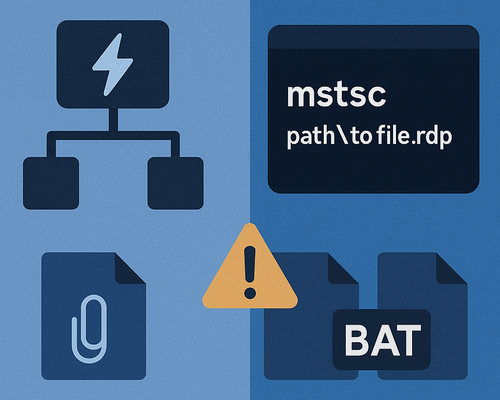
Creating and Managing Shortcuts for Quick Access
- Save a .rdp config file and use mstsc path\to\file.rdp
- Add shortcut to startup folder for auto-login (cautiously!)
- Combine with batch files for easier multi-login routines
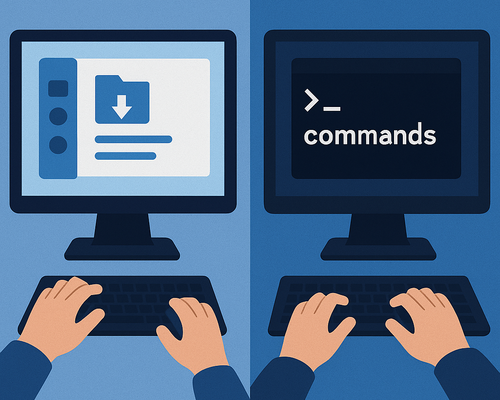
Useful Administrative Commands for Power Users
Admins often need to track who is connected and what’s happening in real time. That’s where remote desktop users and session queries come into play. You can use query user to list active sessions or logoff with a session ID to force a disconnect.
Another underused gem is querying remote desktop logs via Event Viewer from the command line. These give insight into login times, failed attempts, and session terminations — especially useful when diagnosing inconsistent access or policy issues.
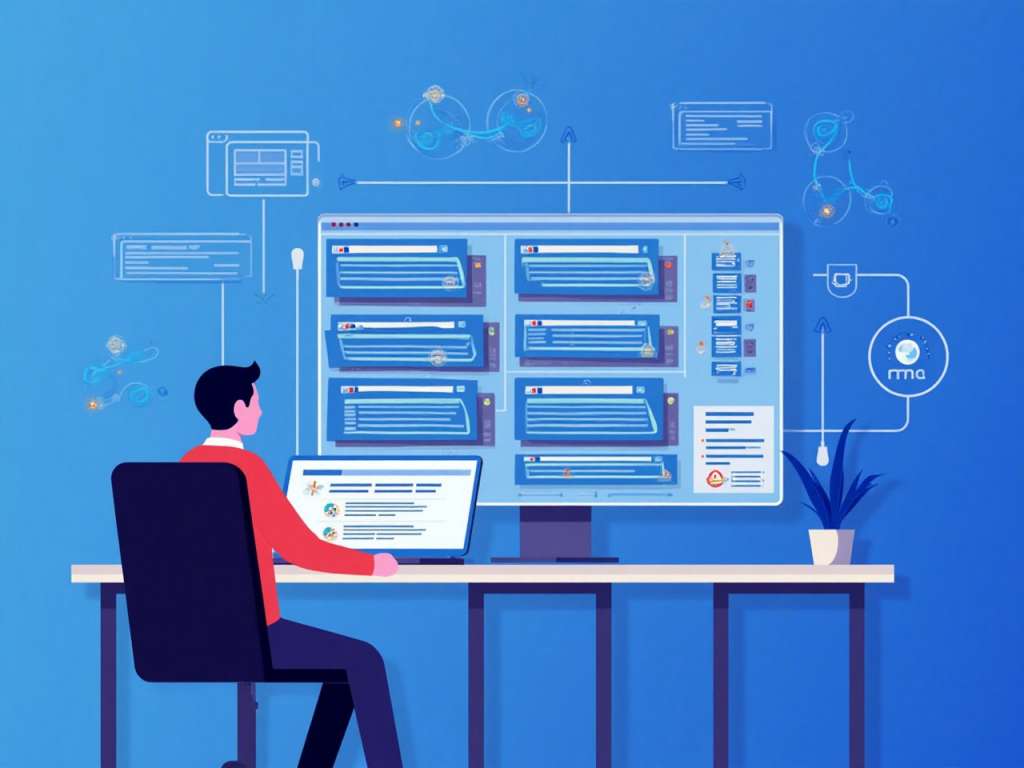
Managing Sessions and Logged-In Users
- query user — shows current sessions
- logoff [sessionID] — disconnects a stuck or ghost session
- quser /server:hostname — lists users on a remote machine
Checking Logs and Diagnosing Connection Issues
- wevtutil qe Microsoft-Windows-TerminalServices-* — access Remote Desktop logs
- Use PowerShell to filter login failures or connection attempts
Advanced RDP Commands You Should Bookmark
For users who want full control, mastering command-line parameters for MSTSC opens the door to deep customization. This includes options like device redirection, screen scaling, or launching with administrative overrides.
Combine these with scripting, and you’ve got a toolkit that can handle anything from automated backups to session tracking. One powerful combo is using schtasks to run scripts remotely — paired with remote desktop run command sequences for full system control.
Using MSTSC with Parameters
- /multimon — supports multiple monitors
- /span — stretches session across displays
- /public — limits access to local resources
Running Scripts and Batch Files Remotely
- Use psexec or PowerShell’s Invoke-Command
- Automate login + backup routines
- Create maintenance loops on client machines
Tools That Enhance Command-Line Remote Desktop Workflows
Not every admin wants to do everything by hand. That’s where tools like remote desktop connection manager 2.7 come in. This Microsoft tool may not be flashy, but it lets you organize dozens — or hundreds — of connections and launch them with custom parameters.
Another popular solution is Devolutions RDM, which can be configured to run specific remote desktop command line strings or open sessions based on credentials and roles. It’s perfect for large teams or enterprise networks.
Remote Desktop Connection Manager 2.7 and Alternatives
| Feature | Description |
|---|---|
| Group and tag connections | Organize multiple RDP connections for quick access and better management |
| Create linked credentials | Save and reuse login credentials across related connections |
| Run pre-connection scripts or post-session logs | Automate setup tasks before connecting or save logs after a session |
Command-Line Integration with Devolutions Remote Desktop Manager
- Launch sessions from CLI
- Use encrypted credentials
- Export audit logs and track changes
Becoming a More Efficient Remote Desktop User
The command line isn’t just for emergencies — it’s for professionals who value speed and control. Whether you’re launching a session with a custom remote desktop shortcut or tracking active remote desktop users in bulk, the command line puts you in the driver’s seat.
Take the time to learn and save your favorite remote desktop command strings. Automate what you can. Create templates. And always remember: the more you master under the hood, the less likely you are to be slowed down when it matters most.
